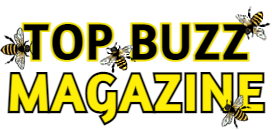Do you have a hard time hearing characters over big action sequences like in Stranger Things? Are closed captions your go-to fix? There might be another option.
Below, we’re breaking down a few ways you can improve the intake of dialogue on TV ranging from adjusting your settings to using headphones.
Adjust Your Settings
TVs have differing audio setups and often use fancy (read: confusing) terminology. To begin, press Menu on your remote control and select Sound. Here, you will find the settings that may need to be adjusted. This could require some trial and error. First look for something called “Dynamic Range Compression” (some TVs have an option called “Night Mode,” which is similar).

(Credit: Netflix)
The idea of this setting is to even out (or compress) loud noises like explosions and softer ones like dialogue. By bringing them closer together in volume, you will be able to hear words better. If that fixes the problem, great! If not, it’s back to the Sound menu. Adjust the EQ (short for “equalization”) settings: Try going lower on the bass and higher on the treble.
Try Headphones
Wireless headphones can be perfect for TV watchers, especially those that come with their own Bluetooth transmitters, such as HSPRO’s Wireless TV Headphones ($65, Amazon) and Insignia’s RF Wireless Headphones ($50, Best Buy). You don’t even need Bluetooth on your TV, since these work by plugging the transmitter into your TV’s audio output jacks.
Get a Soundbar
Flat TVs have less room for speakers, which are often located in the back. Soundbars are external speakers that can offset both of those issues. The ZVOX Dialogue Clarifying AV157 Sound Bar ($149, Amazon) comes with its AccuVoice technology plus 12 “voice boost” settings, and the Bose TV Speaker Bluetooth Soundbar ($230, Best Buy) offers a dialogue mode right on the remote control. Look for a soundbar that has a speech-enhancement feature—which hopefully will sound like music to your ears.