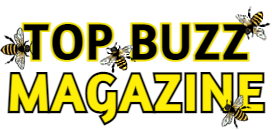Adding a location to your Snapchat is an exciting way to share your whereabouts and enhance your Snaps. Whether you’re showcasing a vacation spot, highlighting a local café, or promoting your business, Snapchat’s location features make it easy to connect with friends and followers in a meaningful way. From using location stickers to applying geofilters, you can add a personal touch that reflects where you are. In this guide, we’ll walk you through step-by-step instructions on how to add locations on Snapchat, use them in Stories and Streaks, and even feature your business on the Snap Map.
How to Add a Location on Snapchat
Adding a location to your Snap provides context and allows friends to see where you are. Here’s how to do it:
- Open Snapchat and take a photo or video by tapping the capture button.
- Tap the sticker icon (a square smiley face) on the right side of the screen.
- In the sticker drawer, tap on the “Location” sticker.
- A list of nearby places will appear. Scroll through and select the appropriate location.
- Once added, you can drag the location sticker to reposition it and pinch to resize it on your Snap.
- After customising your Snap, tap the “Send To” button to share it with friends or add it to your Story.
How to Add Location on Snapchat Filter
Snapchat offers location-based filters, also known as geofilters, which add a visual overlay to your Snaps based on your current location. To use them:
- Take a photo or video on Snapchat.
- Swipe left or right on the screen to browse through filters until you find one that displays your current location.
- If location-based filters aren’t appearing, verify that location services are turned on for Snapchat in your device’s settings.
- Once you’ve selected the desired filter, tap the “Send To” button to share your Snap.
How to Add Location on Snapchat Streak
Maintaining a Snapstreak involves sending Snaps back and forth with a friend within a 24-hour period. Adding a location to your Snap can make your interactions more engaging.
- Take your photo or video.
- Use either the location sticker or a location filter as described above.
- Select the friend you have a streak with and send the Snap.
How to Add Location on Snapchat Story
Sharing your location in a Snapchat Story allows all your friends to see where you are.
- Take a photo or video.
- Use the location sticker or swipe to a location filter.
- Tap the “Send To” button and select “My Story” to share it with all your friends.
How to Add Business Location on Snapchat Map
To have your business appear on Snapchat’s map, you can suggest a new place or edit an existing one.
- From the Camera screen, pinch your fingers together to access the Snap Map.
- Suggest a New Place:
- Tap the settings icon (⚙️) in the top-right corner.
- Select “Suggest a Place.”
- Enter the necessary details about your business, such as name, address, category, and contact information.
- Submit the information for review.
Suggest an Edit to an Existing Place:
- Tap on the place you’d like to suggest an edit for.
- Tap the three-dot menu icon next to the business name.
- Select “Suggest an Edit.”
- Update the relevant information and submit for review.
Please note that it may take some time for Snapchat to review and approve your suggestions.
FAQs
Why am I not getting a location filter on Snapchat?
Location filters may not appear for several reasons:
- Location Services Disabled: Ensure that location services are enabled for Snapchat in your device’s settings.
- Outdated Snapchat App: Update Snapchat to the latest version to access all features, including location-based filters.
- Geographical Restrictions: Some filters are available only in specific regions. If you’re outside the supported location, the filter won’t appear.
- Slow Internet Connection: A poor network may prevent filters from loading. Try connecting to a more stable Wi-Fi or mobile network.
How to Add Location on Snapchat Video?
Adding a location to a video Snap follows the same steps as adding it to a photo:
- Capture your video using Snapchat’s camera.
- Tap the sticker icon (a square smiley face) from the right panel.
- Choose the “Location” sticker.
- Select the desired location from the list.
- Adjust the sticker’s position and size on the video, then send or add it to your Story.
Where Is Location Sticker on Snapchat?
The location sticker is located within the sticker drawer:
- Capture a Snap.
- Tap the sticker icon (square smiley face).
- Scroll through the options in the sticker drawer; the location sticker is usually among the first few options or under the “Explore” tab.
If you can’t find it, ensure that location services are enabled for Snapchat.
Can someone track my location with Snapchat?
Snapchat does not allow others to track your location unless you explicitly share it. Here’s how to manage your location privacy:
- Ghost Mode: Turn on Ghost Mode in the Snap Map settings to hide your location from everyone.
- Custom Privacy Settings: Use “Only These Friends” or “My Friends” options to share your location selectively.
- Snap Map Sharing: Only the location you share on Snap Map updates when the app is open. It does not track your movements in real time.
For the latest tech news and reviews, follow Gadgets 360 on X, Facebook, WhatsApp, Threads and Google News. For the latest videos on gadgets and tech, subscribe to our YouTube channel. If you want to know everything about top influencers, follow our in-house Who’sThat360 on Instagram and YouTube.